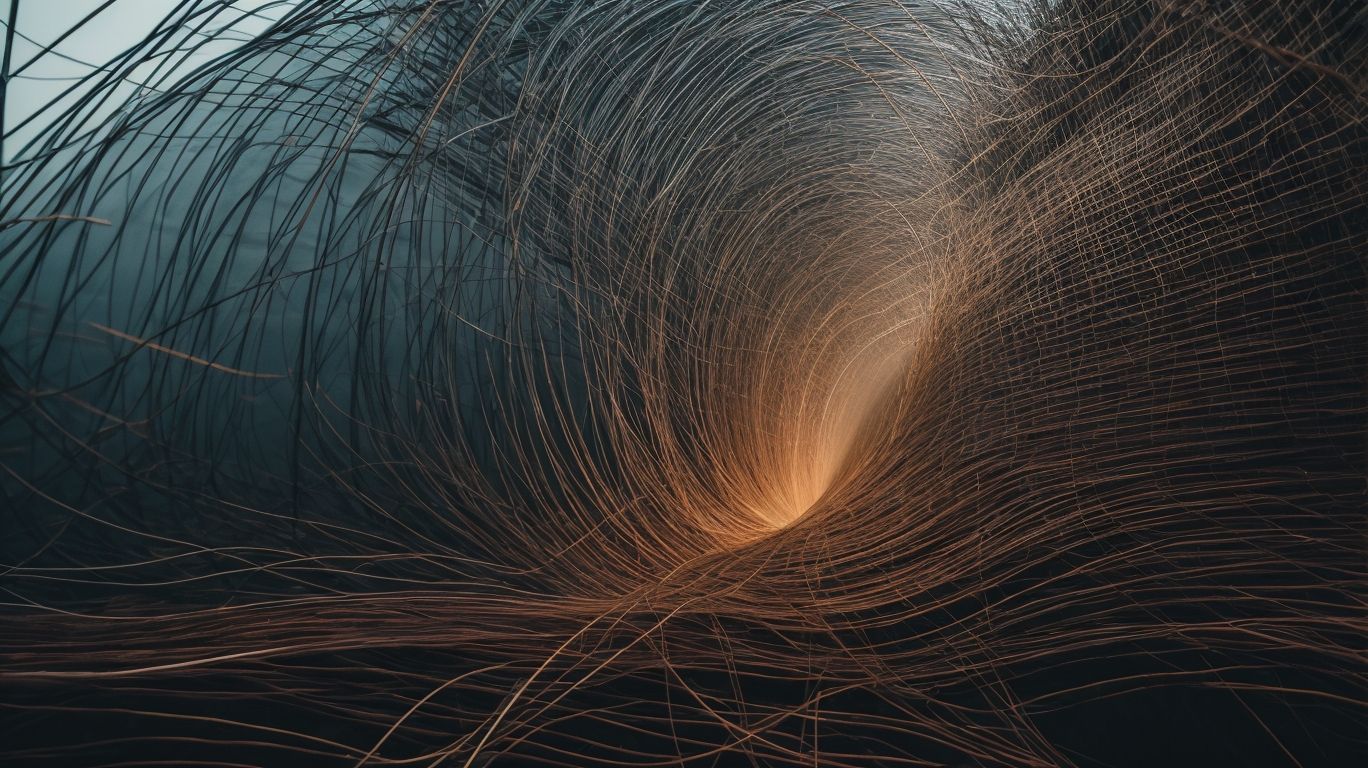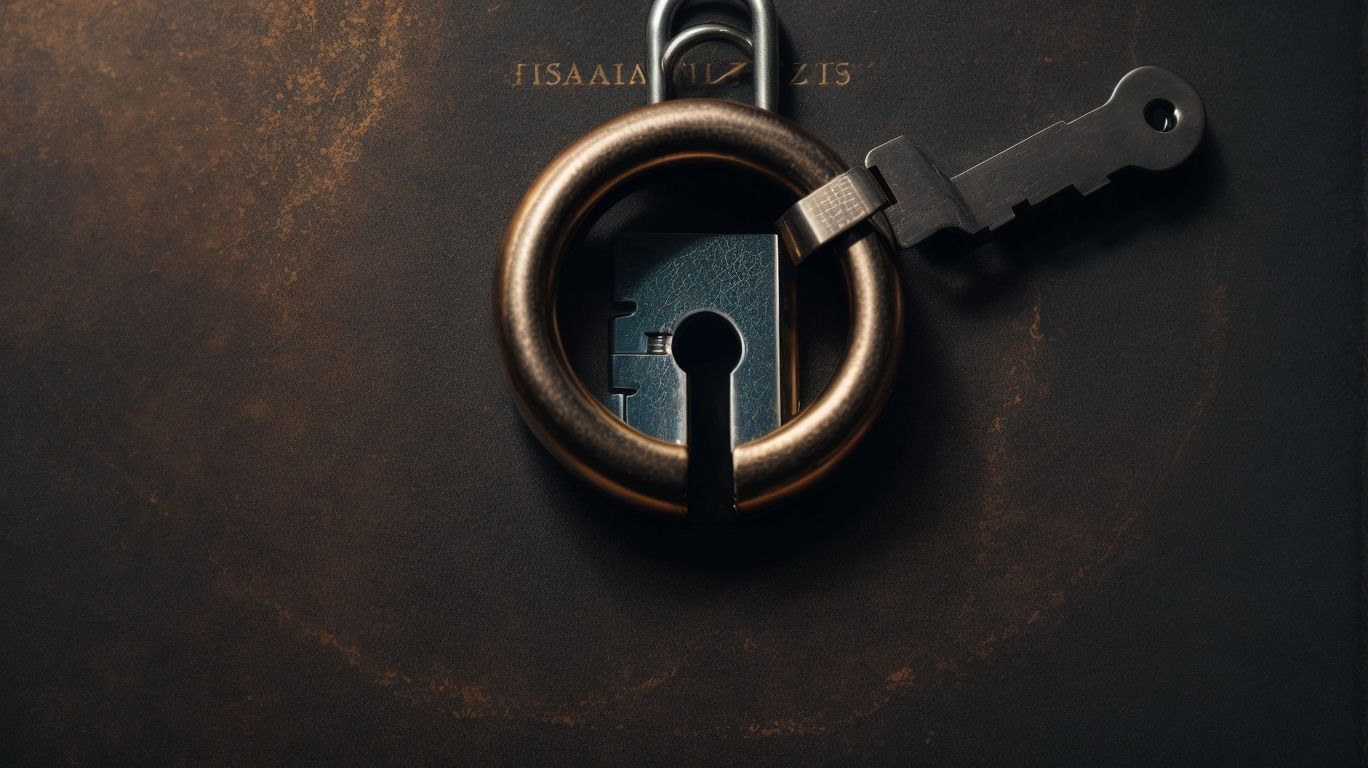Are you concerned about your privacy on social media? With the rise of technology and social media usage, protecting our personal information has become a top priority. In this article, we will provide a comprehensive walkthrough of social media privacy settings to help you safeguard your personal data and control what others can see. Stay in control of your online presence and read on.
What Are Social Media Privacy Settings?
Social media privacy settings are tools that empower users to manage the visibility of their personal information and activities on social media platforms. These features allow users to control who can access their posts, photos, and personal details, giving them a sense of control over their online presence. By adjusting privacy settings, users have the option to make their content visible to the public, limit it to their friends, or keep it private. These settings also give users the ability to manage friend requests, profile views, and post tags, helping to safeguard their privacy and promote a secure online experience.
Why Are Social Media Privacy Settings Important?
Why Are Social Media Privacy Settings Important? Social media privacy settings are crucial for safeguarding your personal information and ensuring your safety online. These settings give you the power to control who can view your posts, photos, and personal details. By implementing strong privacy settings, you can prevent unauthorized access, identity theft, and harassment. Additionally, privacy settings can help you manage your online reputation and maintain a professional image. It is essential to regularly review and update your privacy settings to stay protected against evolving threats.
Some suggestions for maintaining your privacy include:
- using strong and unique passwords
- being cautious when accepting friend requests or following unknown accounts
- limiting the amount of personal information you share publicly
How to Access and Adjust Social Media Privacy Settings?
In today’s digital age, it’s important to be aware of our privacy settings on social media platforms. With the constant evolution of these platforms, it can be overwhelming to stay updated on how to access and adjust these settings. That’s why we’ve provided a comprehensive walkthrough on how to manage your privacy on the most popular social media platforms. From Facebook to LinkedIn, we’ll guide you step-by-step on how to adjust your settings to protect your personal information.
Step-by-Step Guide for Facebook Privacy Settings
To ensure your privacy on Facebook, use this step-by-step guide to adjust your privacy settings:
- Click on the downward arrow in the top-right corner of your Facebook page and select “Settings.”
- In the left-hand menu, click on “Privacy.”
- Customize the settings in each category, such as “Who can see your future posts?” and “Who can see your friends list?”
- Review and personalize the settings for individual posts, including your timeline, photos, and videos.
- Manage your app settings to control what information is shared with third-party apps.
- For added security, consider enabling two-factor authentication.
Pro-tip: Keep your personal information protected by regularly reviewing and updating your Facebook privacy settings.
Step-by-Step Guide for Instagram Privacy Settings
- To access and adjust your Instagram privacy settings, follow these simple steps:
- Open the Instagram app on your device.
- Go to your profile by tapping on the profile icon at the bottom right corner of the screen.
- Tap on the three horizontal lines at the top right corner to open the menu.
- Scroll down and select “Settings”.
- In the “Settings” menu, tap on “Privacy”.
- Under the “Privacy” section, you will find various options to adjust your Instagram privacy settings.
- To control who can see your posts and stories, tap on “Account Privacy” under the “Account Privacy” section.
- To choose who can reply to your stories, tap on “Story Controls” under the “Post/Content Privacy” section.
- To adjust tagging and mentions privacy, tap on “Tags” and “Mentions” respectively under the “Tagging and Mentions Privacy” section.
- To control whether Instagram can access your location information, tap on “Location” under the “Location Privacy” section.
- Lastly, to manage who can send you direct messages, tap on “Messages” under the “Messaging Privacy” section.
Step-by-Step Guide for Twitter Privacy Settings
To access and adjust your Twitter privacy settings, follow these steps:
- Log in to your Twitter account.
- Click on your profile picture and select “Settings and privacy” from the dropdown menu.
- In the left-hand menu, click on “Privacy and safety.”
- Under the “Privacy” section, you can customize your settings:
- Choose who can see your tweets, including if you want your tweets to be public or protected.
- Control who can tag you in photos and videos.
- Manage your direct message settings, such as who can send you messages.
- Decide if you want to receive personalized ads based on your activity on Twitter.
- Adjust your discoverability settings to control how others can find you on Twitter.
- Make your desired changes and click “Save changes” to update your privacy settings.
Step-by-Step Guide for Snapchat Privacy Settings
Here is a step-by-step guide for adjusting your Snapchat privacy settings:
- Open the Snapchat app on your device.
- Tap on your profile icon at the top left corner of the screen.
- Tap on the gear icon at the top right corner to access the settings.
- Scroll down and tap on “Privacy” to view the privacy settings.
- In the “Who Can…” section, choose who can contact you, view your story, and see your location.
- In the “View My Story” section, select who can view your story and if your story is searchable.
- In the “My Friends” section, manage who can see your friends list and who can contact you.
- In the “Additional Services” section, control features like Memories, Bitmoji, and Shazam.
- Review and adjust other settings as desired, such as notifications and data usage.
- Once you have customized your privacy settings, exit the settings menu.
Remember, regularly reviewing and updating your privacy settings is crucial to protect your online privacy and security.
Snapchat was originally created in 2011 as an app called “Picaboo” by Stanford University students Evan Spiegel, Bobby Murphy, and Reggie Brown. It started as a platform for sharing self-destructing photos. The app gained popularity and was later renamed Snapchat. Today, Snapchat has expanded to include various features like filters, stories, and Snap Map, offering a unique and fun way to connect with friends.
Step-by-Step Guide for LinkedIn Privacy Settings
- Begin by accessing your LinkedIn profile and clicking on your profile picture at the top right corner.
- Select “Settings & Privacy” from the dropdown menu.
- Under the “Privacy” tab, choose “How others see your LinkedIn activity.”
- Adjust your settings for profile visibility, including who can see your activity feed and connections.
- Review and update your settings for profile photo and headline visibility.
- Manage the visibility of your articles, posts, and comments.
- Control your settings for who can follow you and send connection requests.
- Explore additional privacy options, such as blocking or hiding your profile from search engines.
- Regularly review and update your privacy settings to ensure the protection of your professional information.
Launched in 2003, LinkedIn has grown to become the world’s largest professional network with over 700 million members in more than 200 countries. It is a popular platform for professionals to showcase their skills, network, and find job opportunities. Properly managing your LinkedIn privacy settings is crucial for maintaining control over your professional information and online presence.
What Are the Different Types of Privacy Settings?
When it comes to social media, privacy is a top concern for many users. To better understand how to protect your personal information and control your online presence, let’s take a closer look at the different types of privacy settings available on popular social media platforms. From profile privacy to messaging privacy, each setting plays a crucial role in managing your online privacy and security. So, let’s dive in and learn more about how these settings work and how you can adjust them to suit your comfort level.
1. Profile Privacy
When it comes to social media privacy settings, ensuring the privacy of your profile is crucial. Here are some steps to enhance your profile privacy:
- Access your account settings and locate the privacy settings section.
- Choose who can view your profile, such as friends only or specific customized lists.
- Manage what information is visible on your profile, like your phone number or email address.
- Control who can send you friend requests or messages.
- Review and adjust the visibility of your past posts and photos.
To maintain a secure profile, it’s essential to regularly update and review your privacy settings. Remember to regularly check for any changes in the platform’s privacy policies and adjust your settings accordingly. By taking these steps, you can ensure your profile privacy and protect your personal information.
2. Post/Content Privacy
Post/content privacy is a crucial aspect of social media privacy settings, ensuring that only desired individuals can see your posts and content. Here are steps to adjust post/content privacy settings on various platforms:
- Facebook: Go to settings, select “Privacy” tab, adjust who can see your future posts, and review past posts visibility.
- Instagram: Open profile, tap on the three lines, select “Settings > Privacy > Posts,” choose who can see your posts.
- Twitter: Click on your profile image, go to “Settings and privacy > Privacy and safety,” choose who can see your tweets.
- Snapchat: Tap on the profile icon, go to “Settings > View my story > Custom,” select who can see your story.
- LinkedIn: Click on “Me,” go to “Settings and Privacy > Visibility,” adjust who can see your activity and posts.
Adjusting post/content privacy settings on these platforms helps protect your personal information and control who can view your posts.
3. Tagging and Mentions Privacy
When it comes to managing your social media privacy settings, it is important to pay attention to tagging and mentions. To ensure proper privacy for these features, follow these step-by-step instructions:
- Go to your social media account settings.
- Find the section for privacy settings.
- Click on the options for tagging and mentions privacy.
- Choose who is allowed to tag you in posts or photos (friends, friends of friends, or no one).
- Decide if you want to review tags before they appear on your timeline.
- Select who can mention you in comments or posts (friends, friends of friends, or no one).
- Decide if you want to review mentions before they appear on your timeline.
- Save the changes to apply the tagging and mentions privacy settings.
By following these steps, you can have better control over who can tag and mention you on social media platforms.
4. Location Privacy
When it comes to social media privacy settings, location privacy is a crucial factor to take into account. By managing your location privacy settings, you have the power to determine who can view your location and safeguard your personal well-being. These settings allow you to decide whether to share your whereabouts with everyone, just your friends, or no one at all. It’s essential to regularly review and update these settings to ensure that you are comfortable with who can access your location information. By taking charge of your location privacy, you can maintain a heightened level of security and privacy while utilizing social media platforms.
5. Messaging Privacy
Messaging privacy is a crucial aspect of social media privacy settings. To ensure your private conversations remain confidential on social media platforms, follow these steps:
- Access your account settings.
- Select the “Privacy” or “Security” tab.
- Look for the messaging privacy options.
- Choose who can send you messages (friends, connections, or specific individuals).
- Decide if you want to allow message requests from non-contacts.
- Enable or disable read receipts and typing indicators.
- Review and adjust the visibility of your message history.
- Consider enabling two-factor authentication for added security.
- Regularly review and update your messaging privacy settings.
How to Determine the Best Privacy Settings for You?
Determining the best privacy settings for your social media accounts can help protect your personal information and ensure your online safety. Here are some steps to help you make the right choice:
- Understand the available options: Familiarize yourself with the privacy settings offered by the social media platform you are using.
- Assess your privacy needs: Consider the level of privacy you desire and the type of information you want to keep private.
- Review default settings: Check the default privacy settings and customize them according to your preferences.
- Manage individual settings: Explore the different privacy settings for your profile, posts, photos, and other personal data.
- Consider audience: Decide who you want to share your content with, such as friends, family, or a specific group.
- Regularly review and update: Periodically revisit your privacy settings to ensure they align with your evolving needs and preferences.
What Are the Common Mistakes People Make with Social Media Privacy Settings?
Many individuals make common mistakes when it comes to their social media privacy settings, putting their personal information at risk. Some of these mistakes include:
- Failing to review default privacy settings
- Accepting friend requests from strangers
- Posting sensitive information publicly
- Ignoring privacy settings for photo albums and tagged photos
- Not utilizing two-factor authentication
It is crucial to be cautious and proactive in managing your social media privacy settings to protect your personal information and maintain your online security. In 2018, a major social media platform experienced a data breach due to inadequate privacy settings. This incident resulted in the exposure of millions of users’ personal information, highlighting the importance of being vigilant about privacy settings. It serves as a reminder for users to regularly review and update their privacy settings to safeguard their online presence.
How Often Should You Review and Update Your Social Media Privacy Settings?
Regularly reviewing and updating your social media privacy settings is crucial in protecting your personal information and maintaining control over your online presence. Here are some steps to follow:
- Set a reminder: Schedule a regular reminder to review your privacy settings, such as every three months or twice a year.
- Check privacy policies: Stay informed about changes in privacy policies on social media platforms and adjust your settings accordingly.
- Review app permissions: Regularly review the permissions you have granted to third-party apps and revoke access to any unnecessary ones.
- Customize privacy settings: Customize your privacy settings for each social media platform, taking into account who can see your posts, photos, and personal information.
- Manage friend lists: Regularly review and update your friend lists to ensure you are only connected with people you trust.
Remember, the frequency of reviewing and updating your privacy settings may vary depending on your personal preferences and online activity. Stay vigilant and prioritize your online privacy to safeguard your personal information.
Frequently Asked Questions
What are social media privacy settings?
Social media privacy settings are customizable features that allow users to control who can see their posts, profile information, and other activities on social media platforms. These settings are important for protecting your privacy and controlling your online presence.
Why is it important to review privacy settings on social media?
It is important to review your privacy settings on social media because it allows you to control who has access to your personal information and posts. By reviewing and adjusting your privacy settings, you can protect your data from being shared with unwanted parties or used for purposes you did not intend.
How can I access privacy settings on social media platforms?
The process for accessing privacy settings may vary depending on the platform, but most social media platforms have a designated section in their settings menu for privacy. You can also search for “privacy settings” in the platform’s help center to find step-by-step instructions.
What are some common privacy settings options on social media?
Common privacy settings options on social media include choosing who can see your posts, restricting who can send you friend requests or messages, and controlling what information is visible on your profile. Some platforms also allow you to review and approve tags and limit who can search for your profile.
How often should I review my social media privacy settings?
It is recommended to review your privacy settings on social media at least once a month, or whenever there are updates or changes to the platform. It is also a good idea to review your settings after you have shared a significant amount of new content, such as photos, to ensure that you are comfortable with who can see it.
Is it possible to make my social media account completely private?
Yes, it is possible to make your social media account completely private by adjusting your privacy settings. However, keep in mind that certain information, such as your profile picture and cover photo, will still be visible to the public. It is important to carefully review and adjust all of your privacy settings to ensure maximum control over your account’s visibility.